How to Zoom In on your Android Screen Without any App
Well, Android is truly the best mobile operating system out there. Compared to every other mobile OS, Android offers you more features and customization options.
If you have been using Android for a long time, you might know that the operating system allows users to adjust the text size. Also, it lets you enlarge the icons on your phone.
However, what if you don’t want everything to be huge all the time? Well, not many would know, but Android has a tool that allows you to zoom in on the screen whenever you want.
We are talking about the Magnification feature of Android. The feature is a part of the accessibility suite, and it’s available on every Android smartphone.
Steps to Zoom In on Your Android Screen Without any App
If you turn on the Magnification feature, you can use a few gestures or shortcuts to zoom in on the screen. So, let’s check out how to zoom in on your Android screen.
1. First of all, open the Settings app on your Android smartphone.
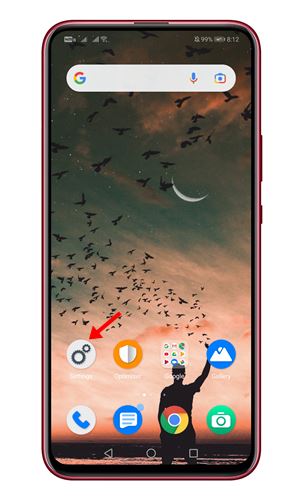
2. On the Settings app, scroll down and click on the Smart Assistance option.
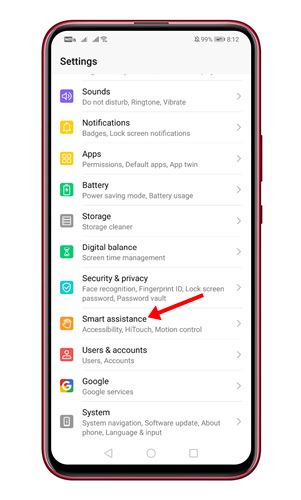
3. On the next page, scroll down and tap on the Accessibility option.
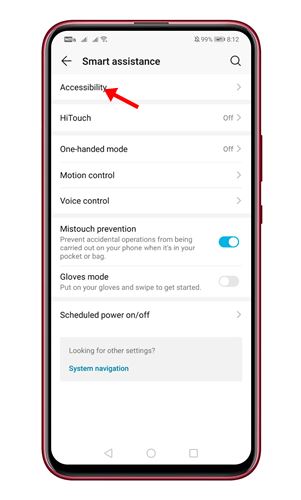
4. On the next screen, find and tap on the Magnification option.
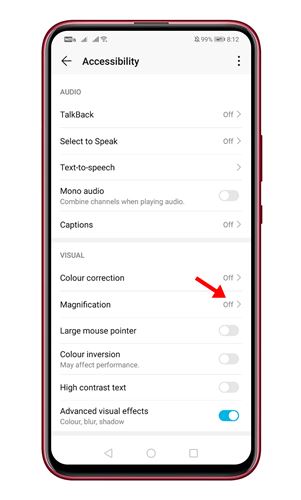
5. Enable the Magnifier feature on the next page.
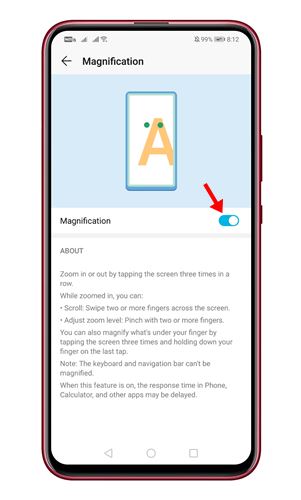
6. Depending on the Android version you are using, you might find a Magnification shortcut at the edge of the screen.
7. If you cannot find the Magnifier option, you can use the gestures to zoom into the screen.
8. The details to use the magnification feature are displayed on the Magnifier page.
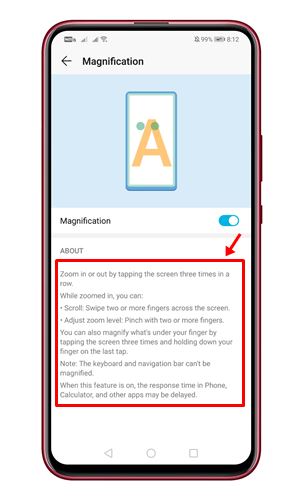
That’s it! You are done. This is how you can zoom in on your Android screen.
So, this guide is all about how to zoom in on your Android screen. I hope this article helped you! Please share it with your friends also. If you have any doubts related to this, let us know in the comment box below.